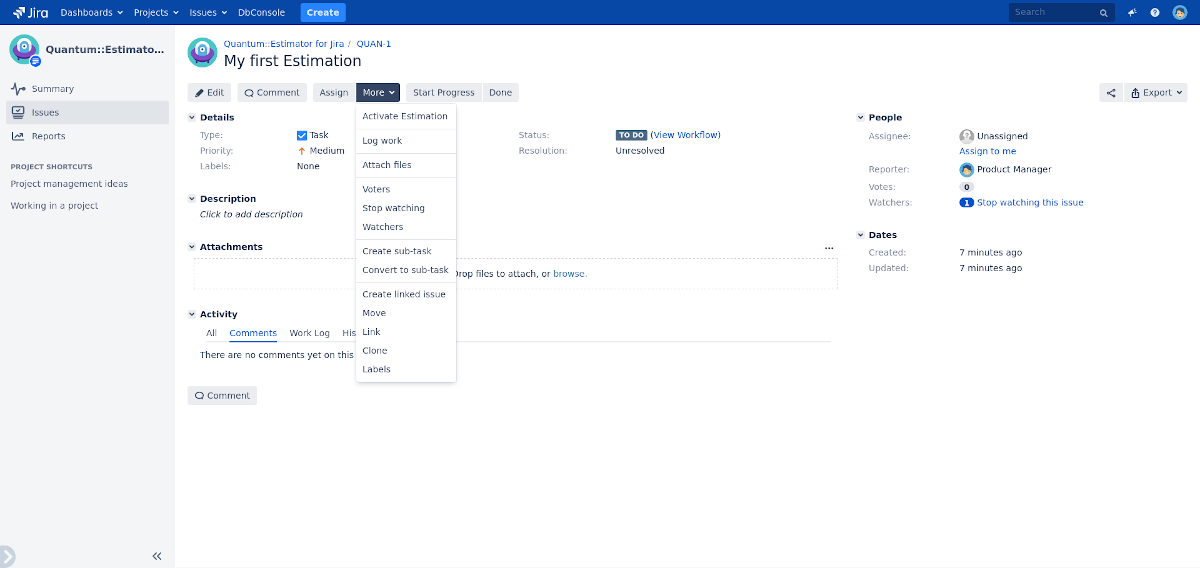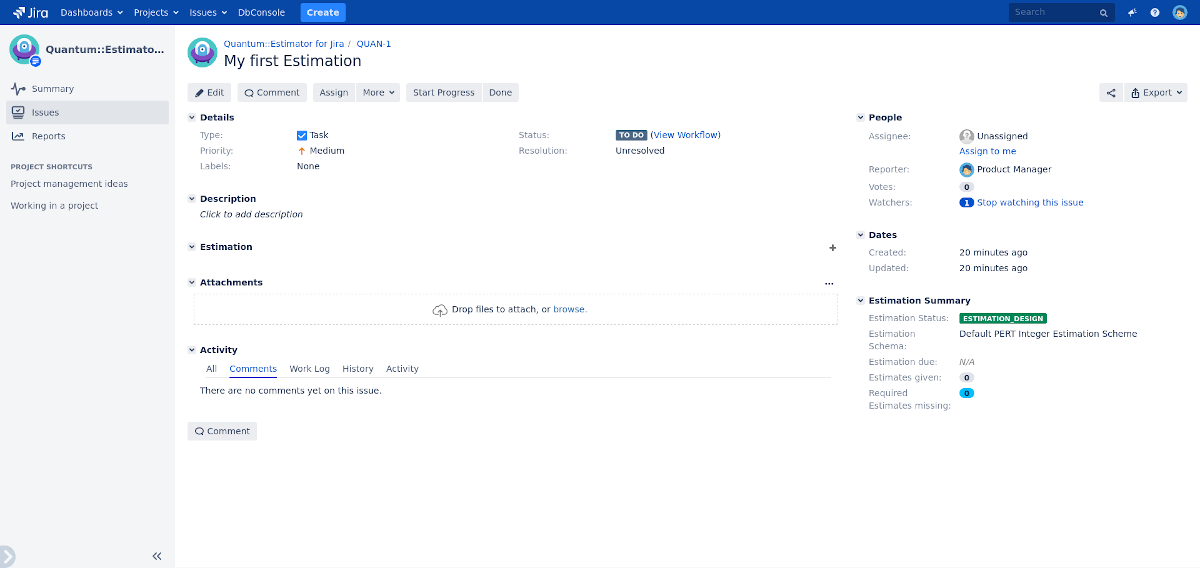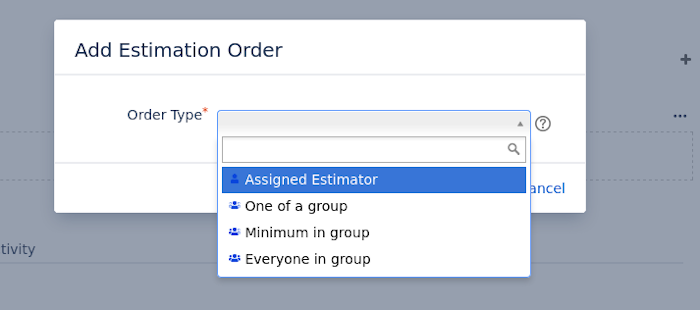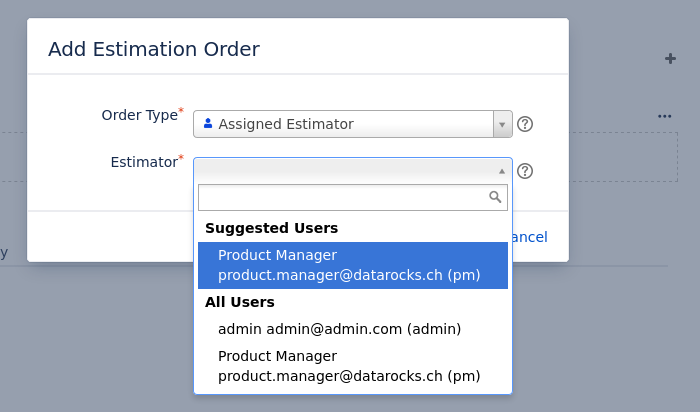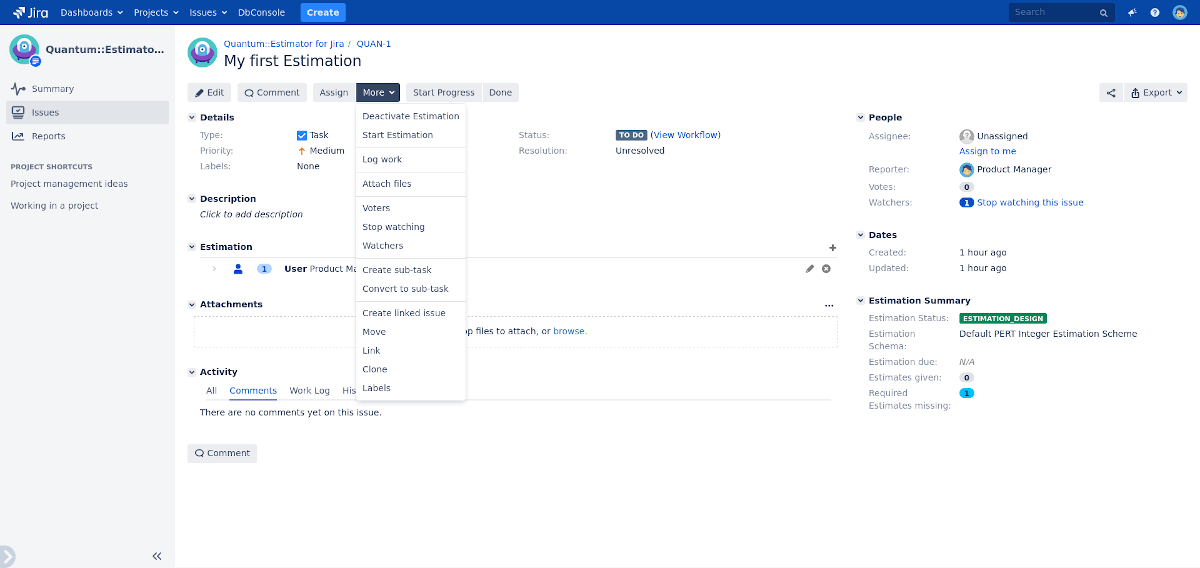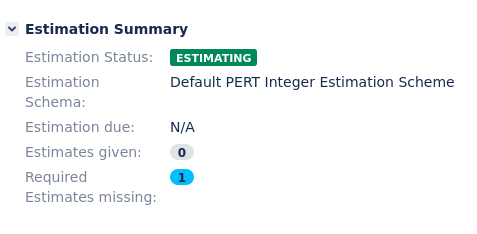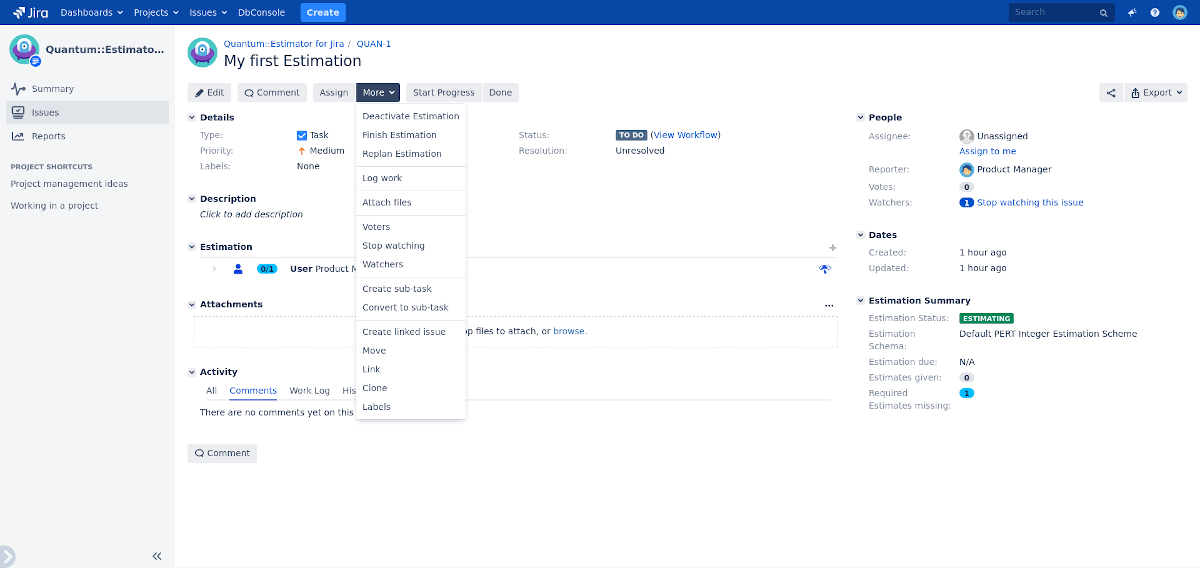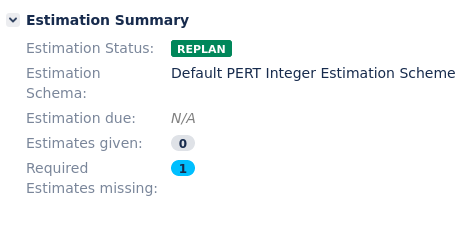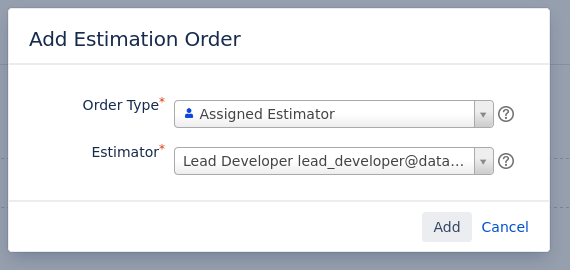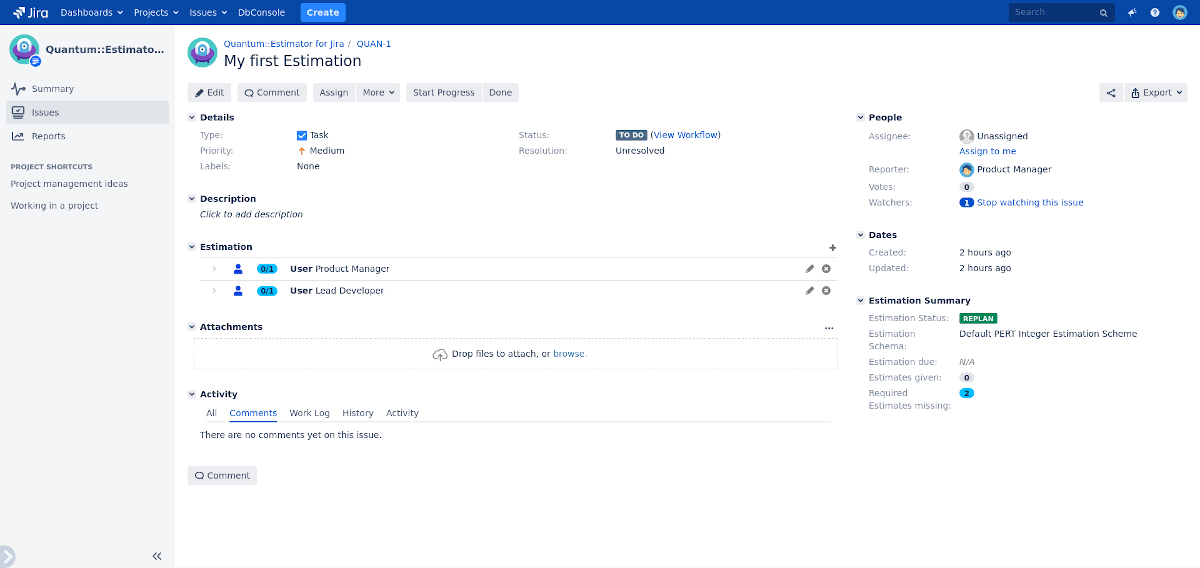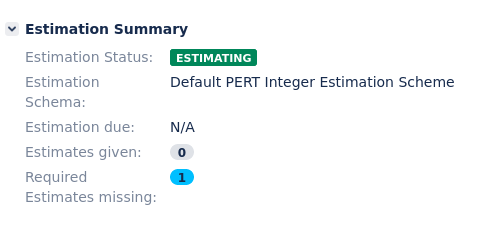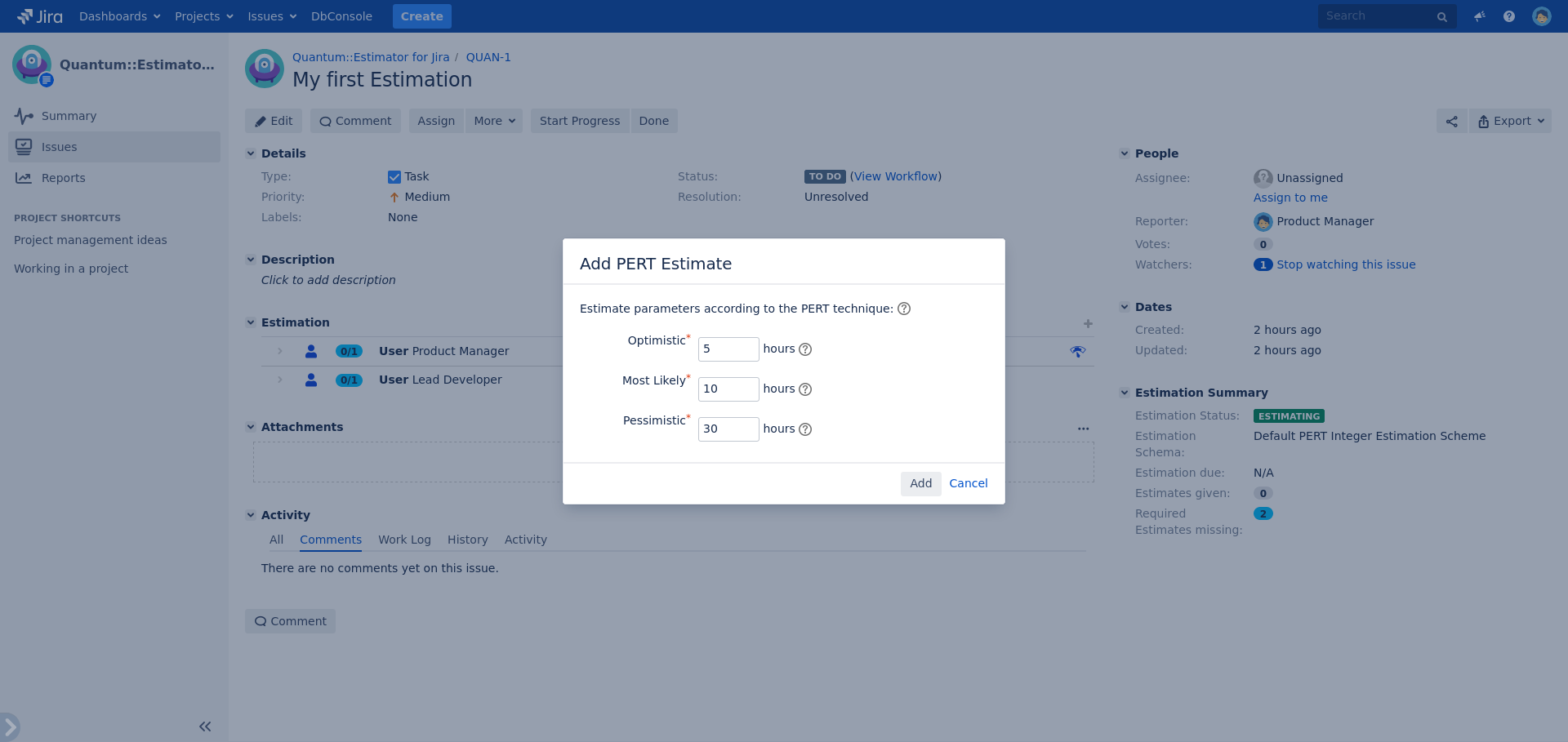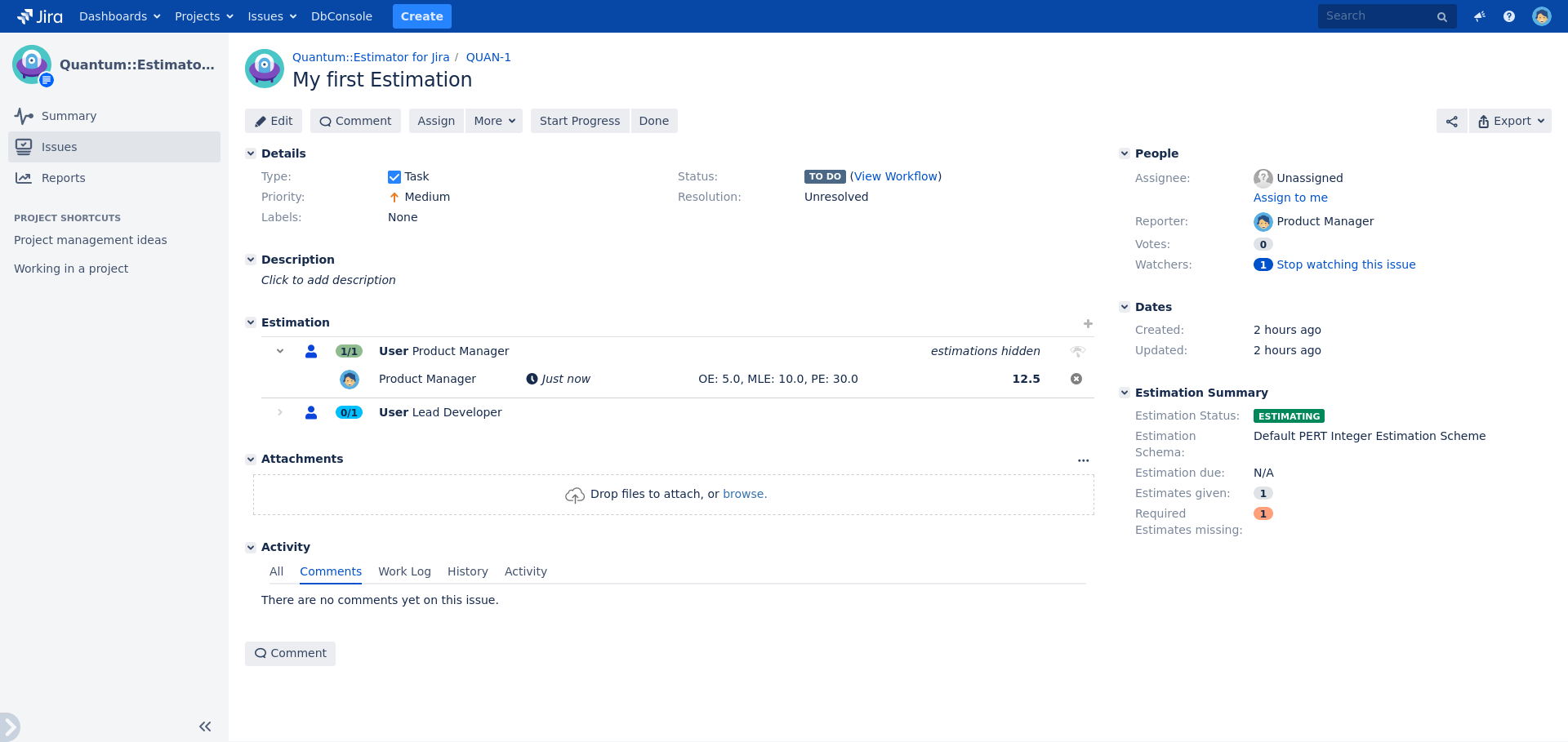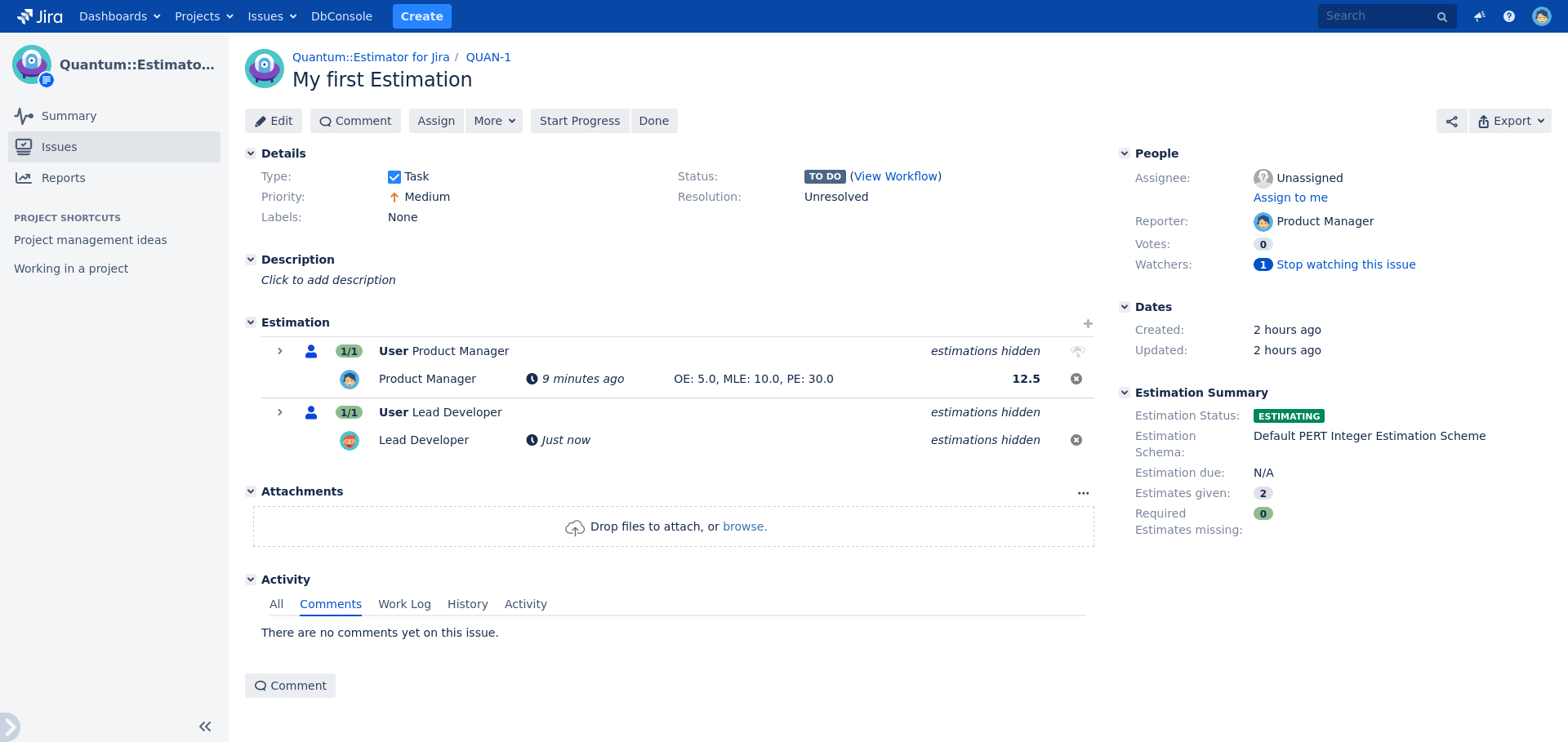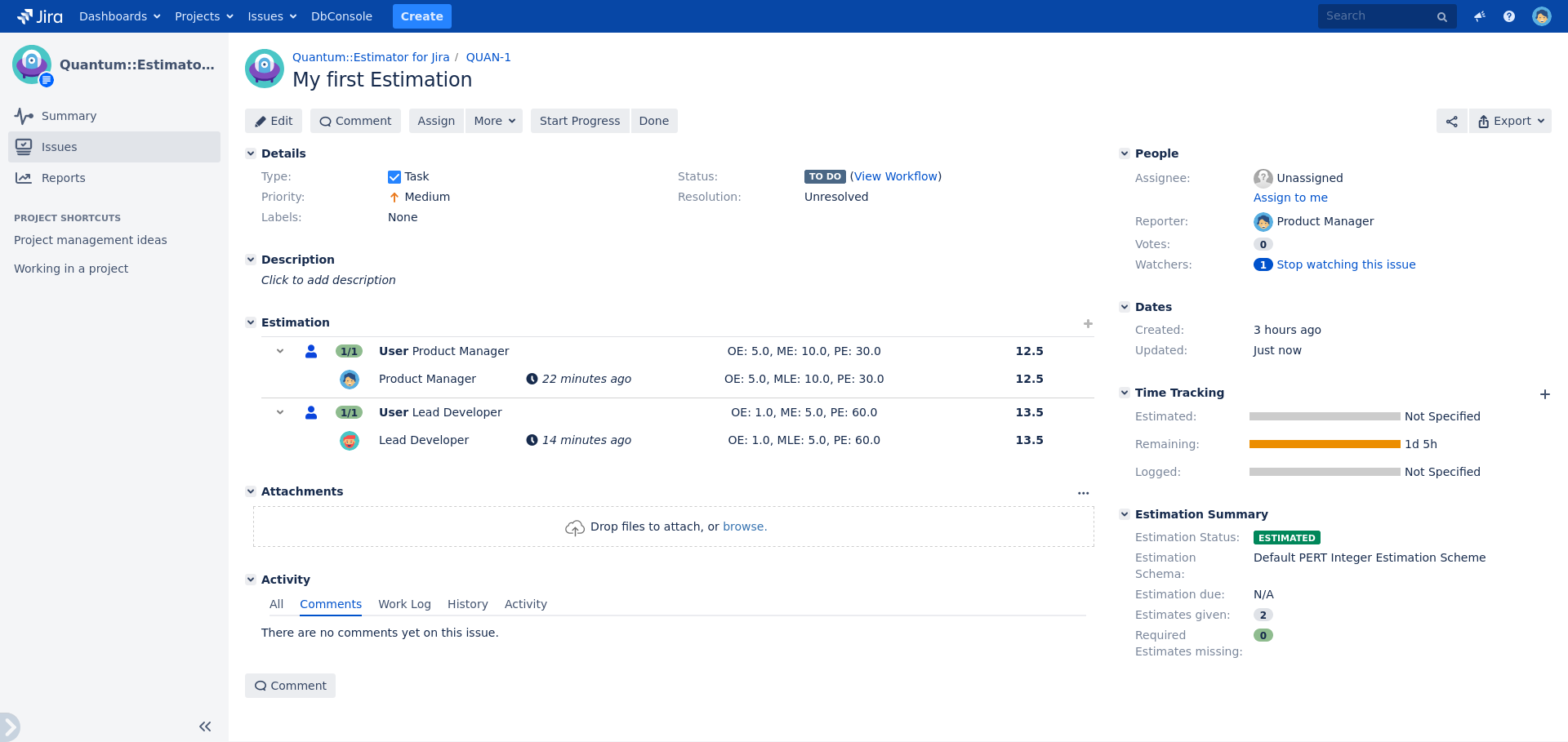The Quantum::Estimator Plugin is integrated into the Jira issue view and supports a per issue estimation process. To start a new estimation select die Activate Estimation action in the issue context menu:
After the estimation has been activated for the issue, you will find the estimation panel below the issue description and the estimation summary panel in the right-side issue view:
Next we will add estimation tasks to allow estimators to estimate the issue.
Estimation tasks support the following types:
Assigned Estimator: Assign the estimation task to a single user
One of a group: Assign the estimation task to a Jira group or project role and require at least one user to give an estimation
Minimum in a group: Assign the estimation task to a Jira group or project role and require a definable number of users to give an estimation
Everyone in group: Assign the estimation task to a Jira group or project role and require all users of the selected group or project role to give an estimation
Add a new estimation task by clicking on the plus icon on top of the estimation panel:
For this tutorial we will create an estimation task for a single estimator. For a more detailed introduction into estimation tasks, please proceed to section Types of Estimation Tasks .
The newly created estimation task will be shown in the estimation panel:
Now you could create further estimation tasks, change existing estimation tasks or delete tasks until you achieved your desired estimation design.
Next we will start the estimation process, allowing the designated estimators to estimate the issue. To start the estimation process, select the Start Estimation action fro the issue menu.
Please note that the estimation status in the estimation summary panel changed from ESTIMATION_DESIGN to ESTIMATING :
and that the allowed actions in the estimation panel changed from editing and deleting to the the estimation action:
It might happen, that we forgot to create an estimation task and we would like to add some more tasks to an existing estimation. Since we are in the ESTIMATING status, we are not allowed to add, update or delete estimation tasks. In the ESTIMATING status the context menu offers an additional action called Replan Estimation that brings us into the editing mode again.
Please note, that after selecting the Replan Estimation action, the estimation status in the estimation summary panel changed to REPLAN :
and that we again have the options to create, update or delete estimation tasks.
The main difference between the ESTIMATION_DESIGN and the REPLAN status is, that in REPLAN we will only be able to update or delete an estimation tasks if no estimates have been given yet. With multiple estimation tasks you might therefore see some of them with the Update and Delete actions and others not offering those actions. Adding new estimation tasks will always be possible though.
Let's add a new estimation task for our lead developer:
Please note, that the estimation panel now shows two estimation tasks and that the Required Estimates Missing field in the estimation summary panel changed to 2 since we now tasked two users to give their estimates:
Let's go back into the estimating mode by selecting the Start Estimation action in the issue menu:
Please note that only one of the estimation tasks shows the Estimate action. We are logged in as the the user Product Manager and we are only allowed to estimate the estimation tasks which are assigned to us.
As a next step let's estimate the task. The Quantum::Estimator supports a variance of estimation methods, values (as e.g. Fibonacci, Integers or Doubles) and units. For the quick tutorial we will be using an Integer PERT Estimations Scheme. You will find the type of estimation scheme that is used in the Estimation Scheme field in the estimation summary panel:
For more details on estimation schemes, please refer to section Configuring Custom Estimation Schemes .
By selecting the estimation action we will be asked to give our estimation in the estimate dialog:
After giving our estimate, we will see the estimated values in the estimation panel.
Please note, that the Estimates Given field in the estimation summary changed to 1, since one out of two estimates have been given, and the Required Estimates missing field changed from 2 to 1.
Let's ask the Lead Developer user to estimate as well and check the estimation panel again:
Please note that the we do see our estimated values in the estimation panel but not the values estimated by the Lead Developer. The visibility of estimations is based on the visibility setting in the estimation scheme. The default scheme configuration will only disclose the estimations after the estimation has been completed.
For more details on estimation visibility settings, please refer to section Configuring Custom Estimation Schemes.
Please also note, that the Required Estimates missing field now shows 0 estimates missing and that the field turned from amber to green. All conditions to close the estimate are fulfilled by now and we will have the Finish Estimation action available in the issue menu.
After selecting the Finish Estimation action we will see the estimates disclosed in the estimation panel.
Please note that the estimation state changed to ESTIMATED and that the option to delete estimates disappeared in the estimation panel. The result of the estimation has been copied into the Jira Time Tracking field. Whether the estimation results get copied is dependent on the plugin configuration. For more details on estimation schemes, please refer to section General Configuration.
We hope you enjoyed the quick tour through the Quantum::Estimator product! For more detailed documentation please proceed to the next section.