Please note that the estimation status in the estimation summary panel changed from
This tutorial gives you a quick introduction to the core features of the Quantum::Estimation Plugin. More detailed tutorials can be found under Product Documentation.
The Quantum::Estimation Plugin is integrated into the Jira issue view and supports a per-issue estimation process. After the installation of the plugin, you will be directly able to start estimating by open a Jira issue. Details about the plugin configuration can be found under Setting Up and Configuring Quantum::Estimation
To start a new estimation, choose from the available estimation modes:
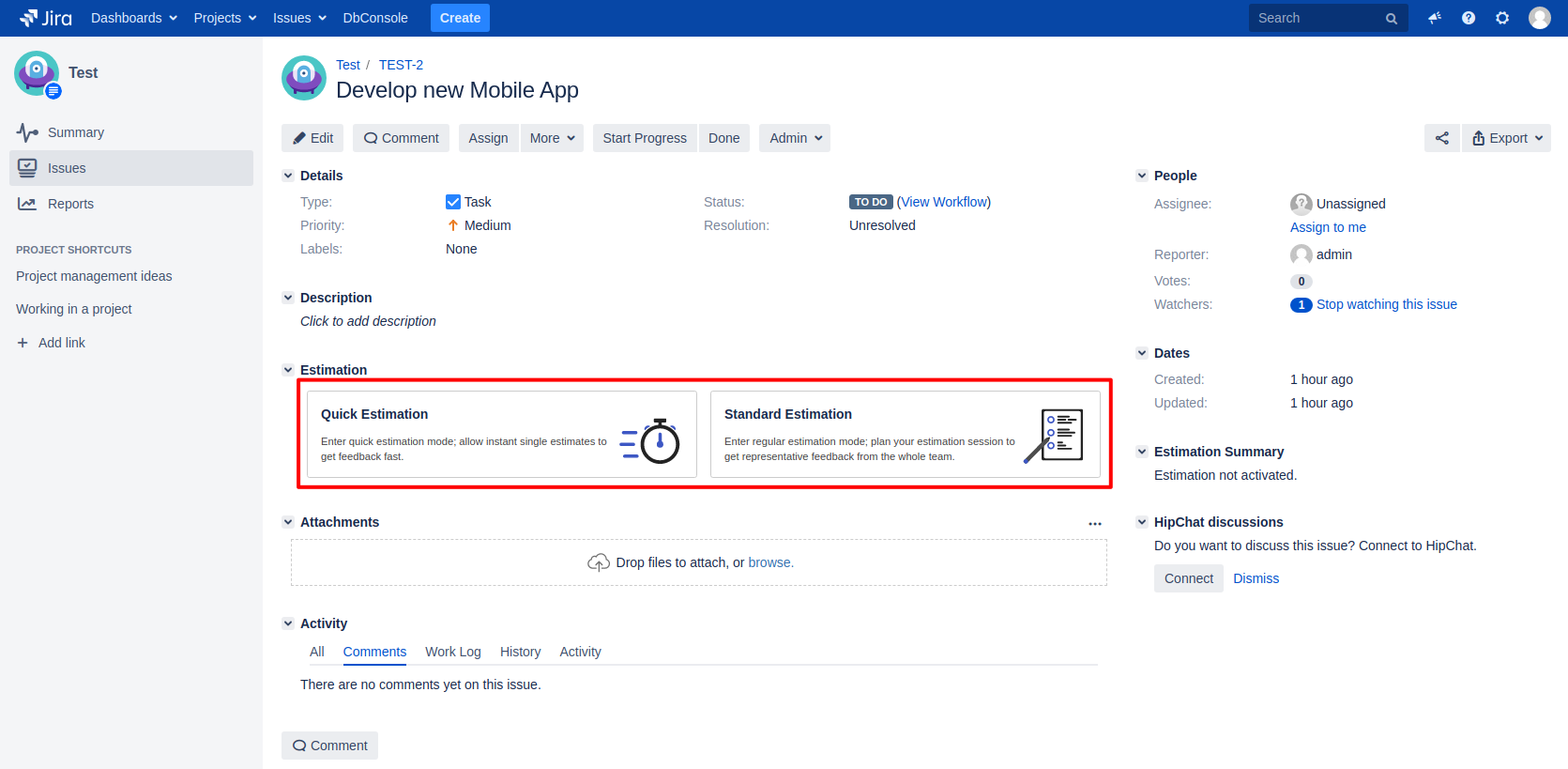
Quantum::Estimation supports two different estimation modes:
Quick Estimation: This mode supports a simplified estimation process where you will be able to directly estimate the Jira issue.
Standard Estimation: In this advanced mode, you first define estimation tasks and assign them to estimators. Estimators can be Jira users, groups, or project roles.
The estimation modes can be tailored by a Jira administrator. Therefore you might not see both modes. Read the Configuring Custom Estimation Schemes tutorial to learn how to enable estimation modes or contact your Jira administrator to switch on missing modes.
To keep this quick intro tutorial simple, we will continue with the standard estimation mode. To learn more about quick estimation follow the Learning about Estimation Modes Tutorial.
After the estimation has been activated for the issue, you will find the estimation panel below the issue description and the estimation summary panel in the right-side issue view:
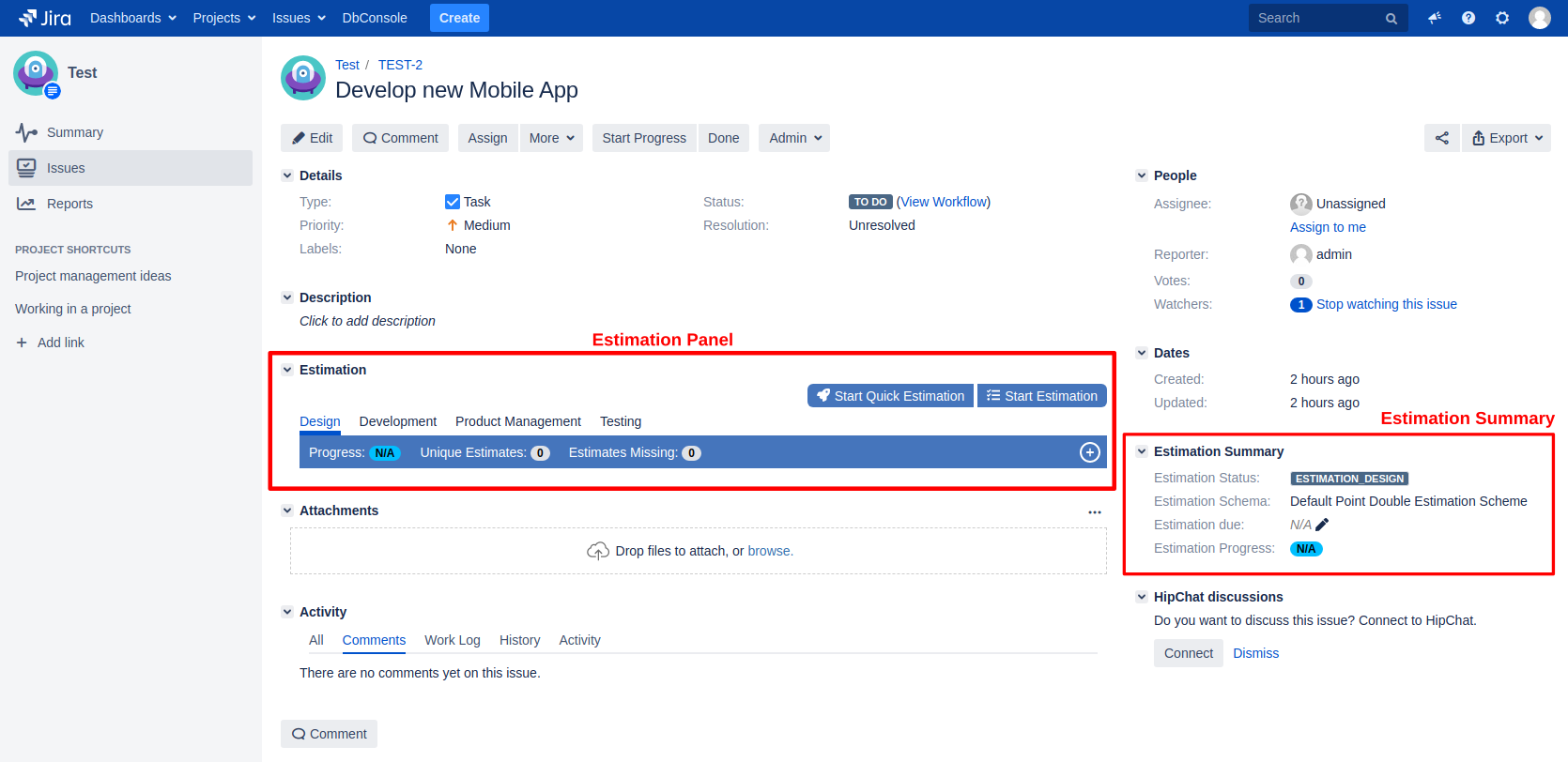
As the next action, we will add estimation tasks to allow estimators to estimate the issue.
Quantum::Estimation provides the following types of estimation tasks:
Assigned Estimator: Assign the estimation task to a single user
One of a group: Assign the estimation task to a Jira group or project role and require at least one user to give an estimation
Minimum in group: Assign the estimation task to a Jira group or project role and require a definable number of users to give an estimation
Everyone in group: Assign the estimation task to a Jira group or project role and require all users of the selected group or project role to give an estimation
Add a new estimation task by clicking on the plus icon on top of the estimation panel:
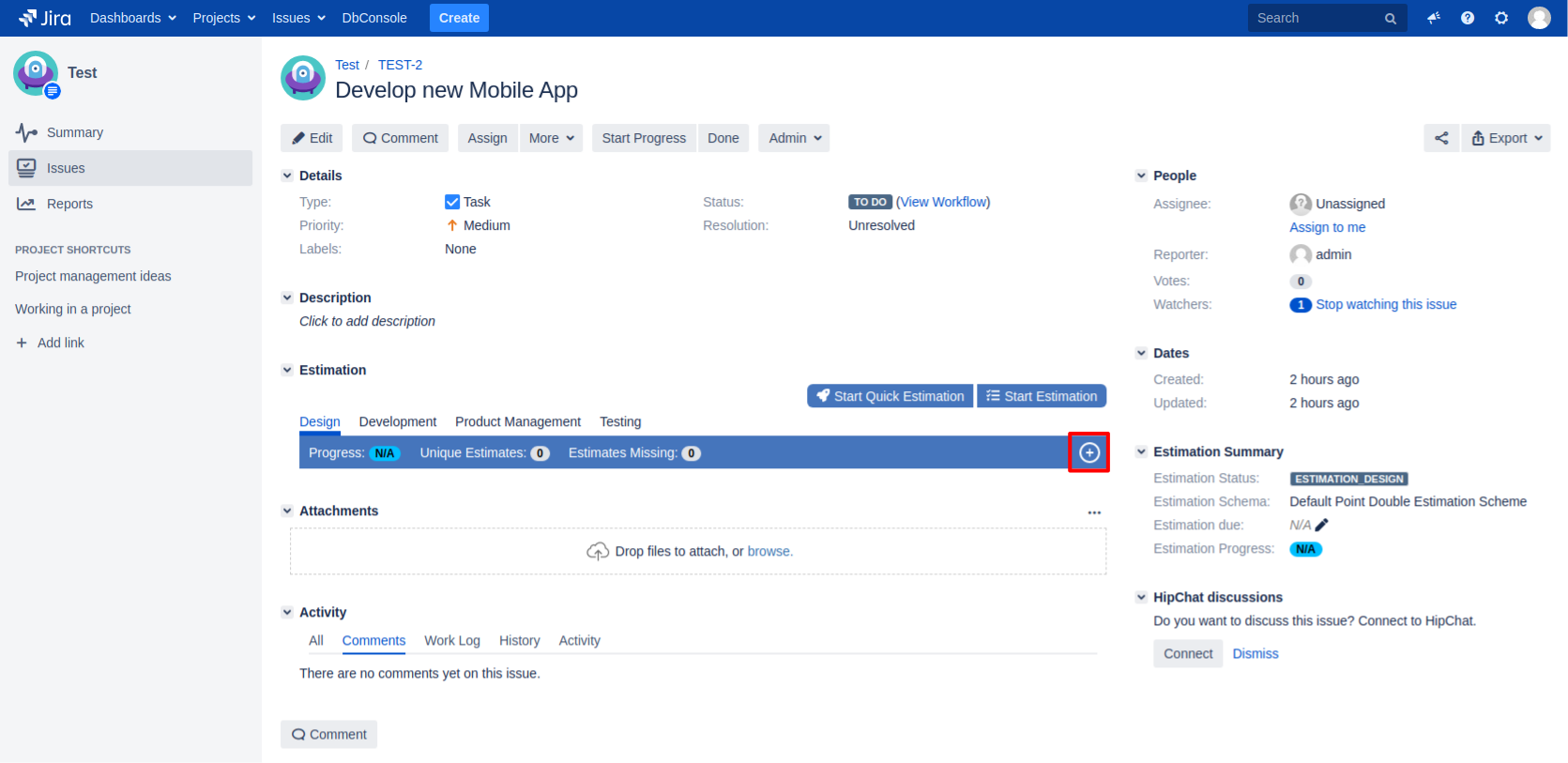
You will now see the Add Estimation Task dialog. Select Assigned Estimator:
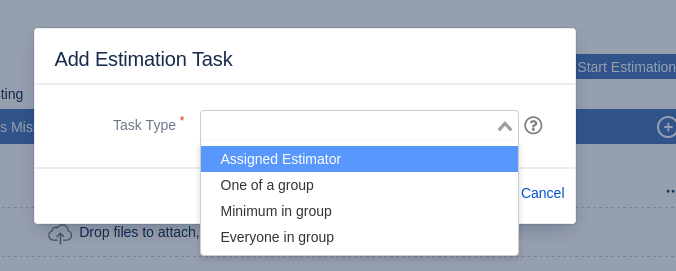
For a more detailed introduction into estimation tasks, please proceed to section Learning about types of Estimation Tasks.
After selecting Assigned Estimator as estimation task type, you are asked to choose an estimator for the list of available Jira users.
The list of assignable users will be limited to the members of the project the Jira issue belongs to. |
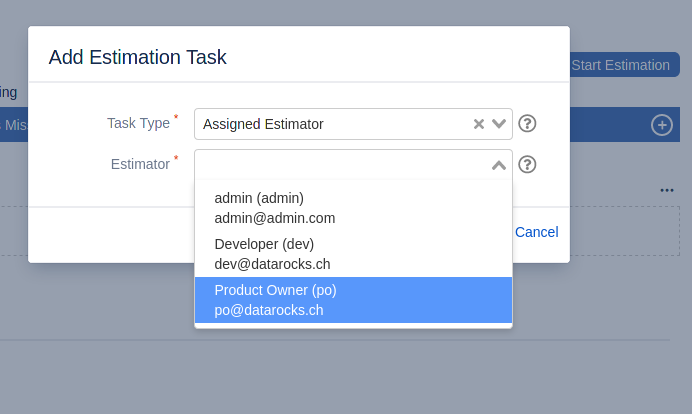
After pressing the Add button, the newly created estimation task will be shown in the estimation panel:
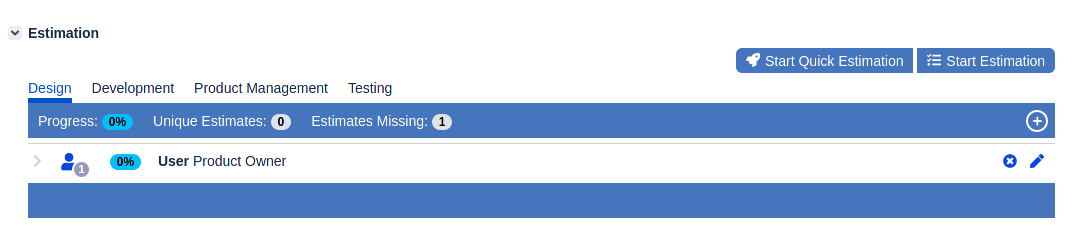
Now you could create further estimation tasks, change existing estimation tasks or delete tasks until you achieved your desired estimation design.
For this tutorial we will create another estimation task of type One of a group:
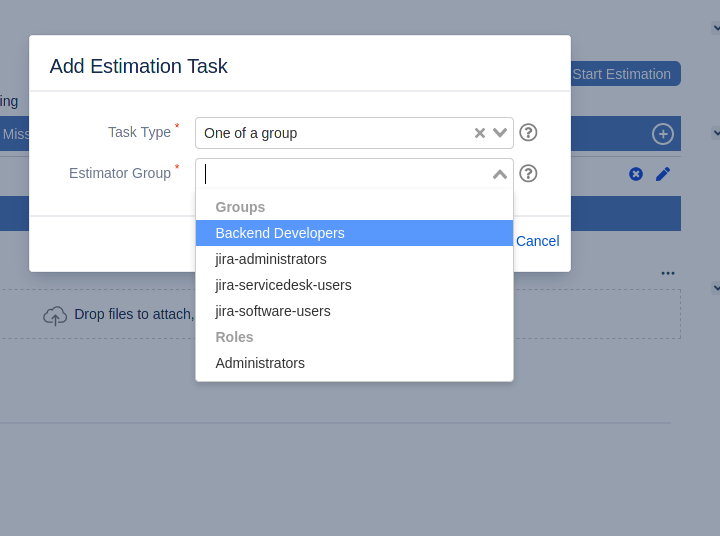
Our estimation panel will now list the two estimation task we created in the previous steps:
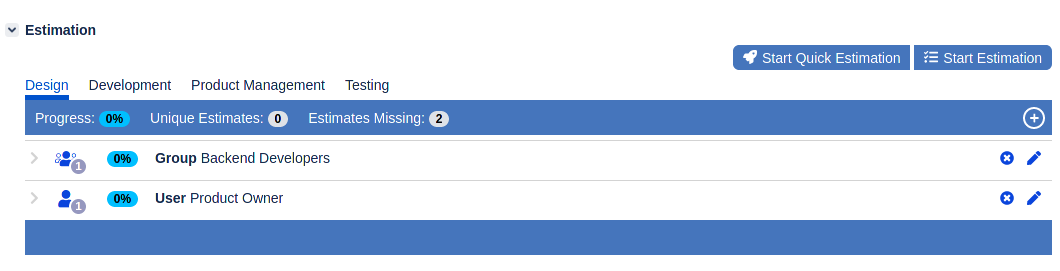
The symbol to the left shows you the type of estimation task and the number of estimators that are required to complete the task (number in the grey circle). Since we selected the assigned estimator and one of a group, both tasks require exactly one estimate to complete the task.
Please note that the Estimation Progress in the estimation summary panel change from N/A to 0%:
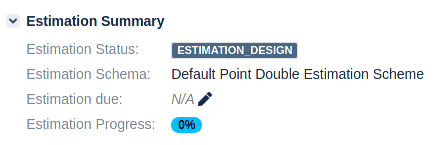
This field calculates the percentage of the given estimation compared to the total required estimation.
Next, we will start the estimation process, allowing the designated estimators to estimate the issue. To start the estimation process, select the Start Estimation action from the workflow actions on the top right corner of the estimation panel:
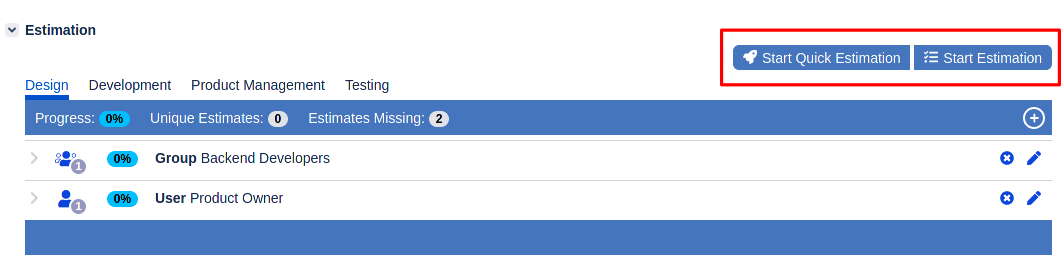
The workflow action Start Quick Estimation would switch into quick estimation mode. Learn more about the quick estimation mode in the Learning about Estimation Modes tutorial. |
Please note that the estimation status in the estimation summary panel changed from to
:
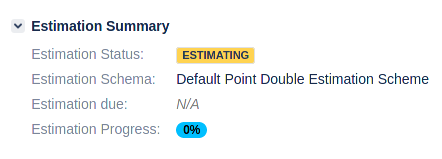
and that the allowed workflow actions in the estimation panel changed to Replan Estimation and Finish Estimation:
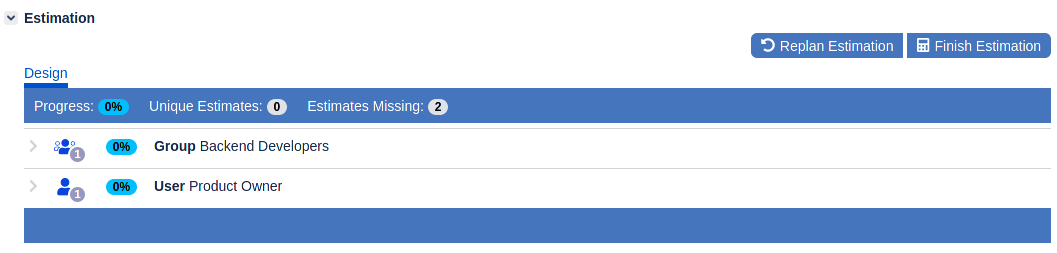
Since we are currently logged in as admin and there are no estimation tasks assigned to the admin user, we do not have the option to estimate. In order to be able to estimate, we either need to be the user selected as the assigned estimator or a member of the selected Jira group or project role. |
To be able to estimate the task, we will now log in as Jira user developer who is a member of the Developers group. The estimation panel now offers the user the possibility to estimate:
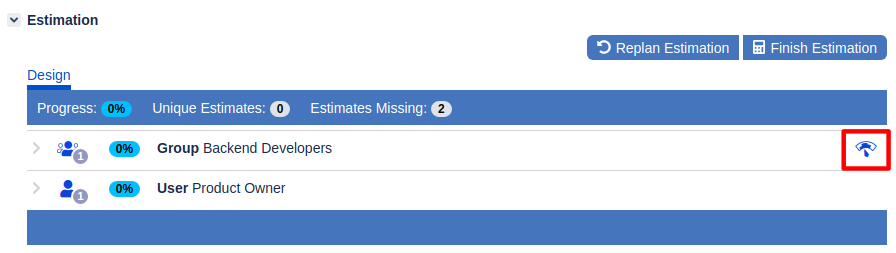
By clicking on the estimate button, the estimate dialog opens:
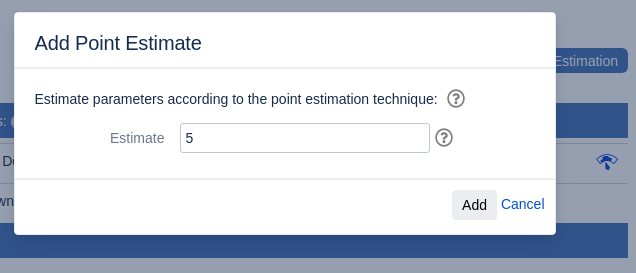
And after adding our estimate (as user developer), the estimation panel shows us the progress:

Please note, that the Group Backend Developer task is now shown as complete (100%) since we previously selected it as task type One of a group. The overall progress is 50% since we did one out of two required estimates. |
By selecting the chevron on the left side of the estimated task, we will see our own estimate:
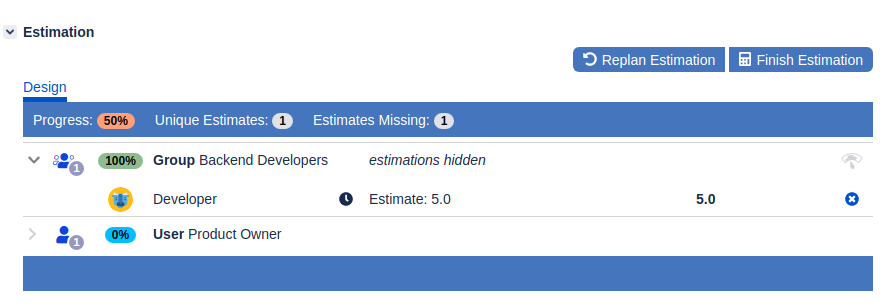
Please note, that the estimation task shows the text estimation hidden. The visibility of estimation statistics depends on the settings. The standard configuration is, that you will always see your own estimate but other estimates and summaries are hidden until the estimation is finished (workflow action Finish Estimation). |
Let us log in as Product Owner and estimate the remaining task:
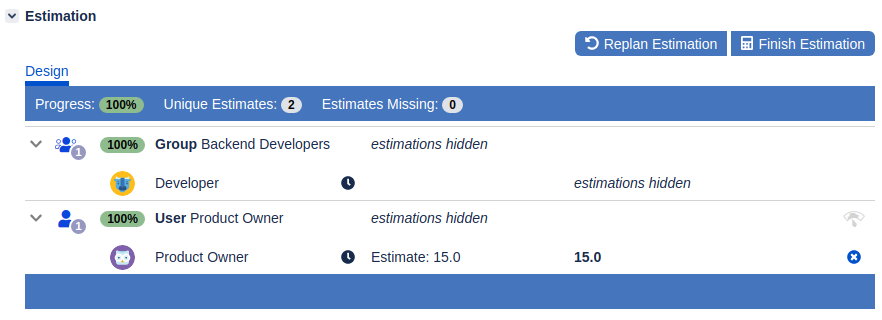
Please note, that the overall progress now shows 100% (both in the estimation panel and the estimation summary panel). |
Please note, that (since we are now logged in as product owner) the estimate of the developer user is hidden and we just see our own estimate. This behavior can be changed with the Estimation Scheme Configuration. Learn more in the tutorial Configuring Custom Estimation Schemes. |
Also note, that we have the possibility to delete our own estimate, but not the other user's estimate. This behavior can be changed with the permission configuration. Learn more in the tutorial Configuring Permissions. |
Please also note, that the Estimates missing field now shows 0 estimates missing and that the field Progress shows 100%. All conditions to close the estimate are fulfilled by now and we will have the Finish Estimation action available in the workflow actions section.
After selecting the Finish Estimation action we will see the estimates disclosed in the estimation panel:
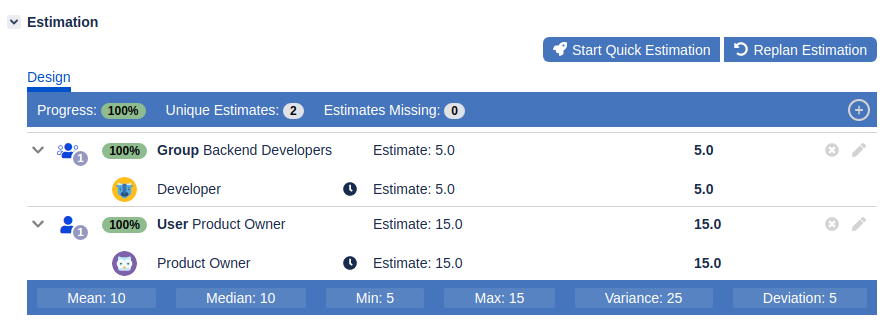
Please note that the estimation state changed to |
Also note, that we now see the other user’s estimates and the overall estimation statistics. |
In the estimation status is now Learn more about workflow action in the tutorial Learning about Estimation States. |
Depending on your configuration, the result of the estimation has been copied into the Jira Time Tracking field. Whether the estimation results get copied is dependent on the plugin configuration. For more details on coping estimation results to the Jira time tracking fields, please refer to section General Configuration.
We hope you enjoyed the quick tour through the Quantum::Estimation product! For more detailed documentation please proceed to the next section.